Description
Windows Server 2025 Remote Desktop Services (User CAL)
Remote Desktop Services (RDS) are included in Windows Server 2025, which is a full-fledged solution. The solution allows users to access programs and entire desktops from a range of client devices from a remote location. The process of setting up requires the installation of the RDS role using the Server Manager. Additionally, the configuration of the essential components, including the session hosts, the licensing server, and the connection broker is part of the setup. In order to gain access to hosted apps or virtual desktops, users establish connections to this environment with the assistance of the Remote Desktop Connection. The client is on Windows or the Windows App on other operating systems.
Important Ideas and Elements
Remote Desktop Services (RDS): a collection of characteristics and roles that, make it possible for anyone to establish a connection to a distant server. The connection is in order to access programs and desktops.
The Remote Desktop Connection Broker (RD Connection Broker) directs client connections to the appropriate Remote Desktop Session Host (RD Session Host) server. This is based on the availability of resources.
RDS Session Host: Provides users with remote apps and a desktop experience by hosting remote sessions.
RD Licensing: This service is responsible for managing the licensing of RDS Client Access Licenses (CALs). This is in order to confirm that users have the appropriate access.
RD Web Access: Provides users with the ability to access apps that are stored remotely using a web browser interface.
Configuring Remote Desktop Services on Windows Server 2025
Installation of RDS Role: On your Windows Server 2025, open Server Manager. Then select either the standard deployment option or the quick start deployment option. This is to add the Remote Desktop Services role.
Add User Accounts: In Computer Management, you may either create new user accounts or use existing ones. Then add them to the Remote Desktop Users group to provide them access.
Components should be configured as follows:
Establish a Session Host, a License Server, and a Connection Broker. Therefore, all three of these components can be installed on a single server, or they can be installed on separate servers.
Activate licensing Server: To activate your licensing server and add your RDS CALs, you will need to use the Licensing Manager. This can be found under Server Manager.
Establishing a connection to Remote Desktop Services
Make Use of the Client: The Remote Desktop Connection application should be opened on a computer that is running Windows.
Enter the details of the server: Make sure that you enter the IP address or host name of your Windows Server 2025 into the client application.
Sign in: Please provide the credentials for a user account that has been granted permission to access this system.
Applications for Access: After you have established a connection, you have the ability to start and use programs that are hosted within your RDS environment. Additionally, you can access a full desktop session.
Important Factors to Take into Account
CALs are a necessary requirement.
You will be required to acquire and install Remote Desktop Services Client Access Licenses (CALs) in order to continue using the service once the initial grace period has expired.
Backward Compatibility: The components of Windows Server 2025 RDS are backward compatible. However, Windows Server 2025 RD Session Host is unable to establish a connection with an older RD Connection Broker.
Security measures: In order to safeguard your system, make sure that every user account that connects from a remote location is protected by a strong and unique password.
FOR A QUOTE – info@techsolworld.com or Call (800)998-2792
Learn more about Windows RDS CALs directly on Microsoft site HERE.
For any additional Windows Licenses or subscriptions, click HERE.
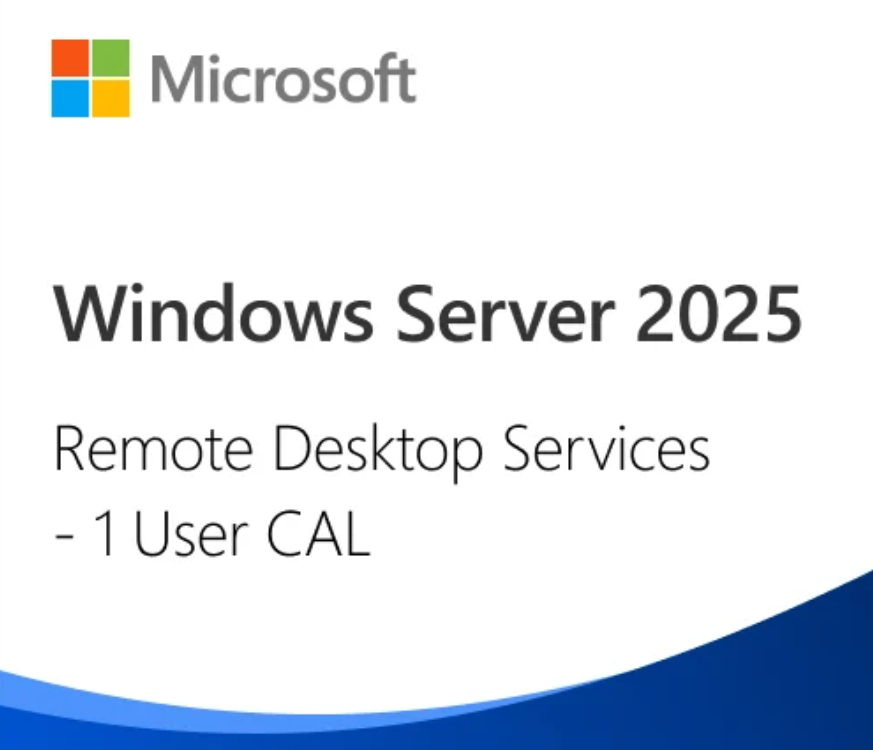

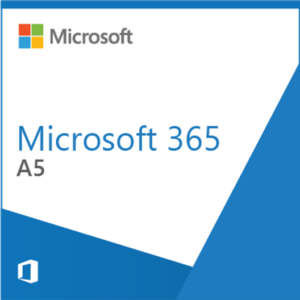

Reviews
There are no reviews yet.